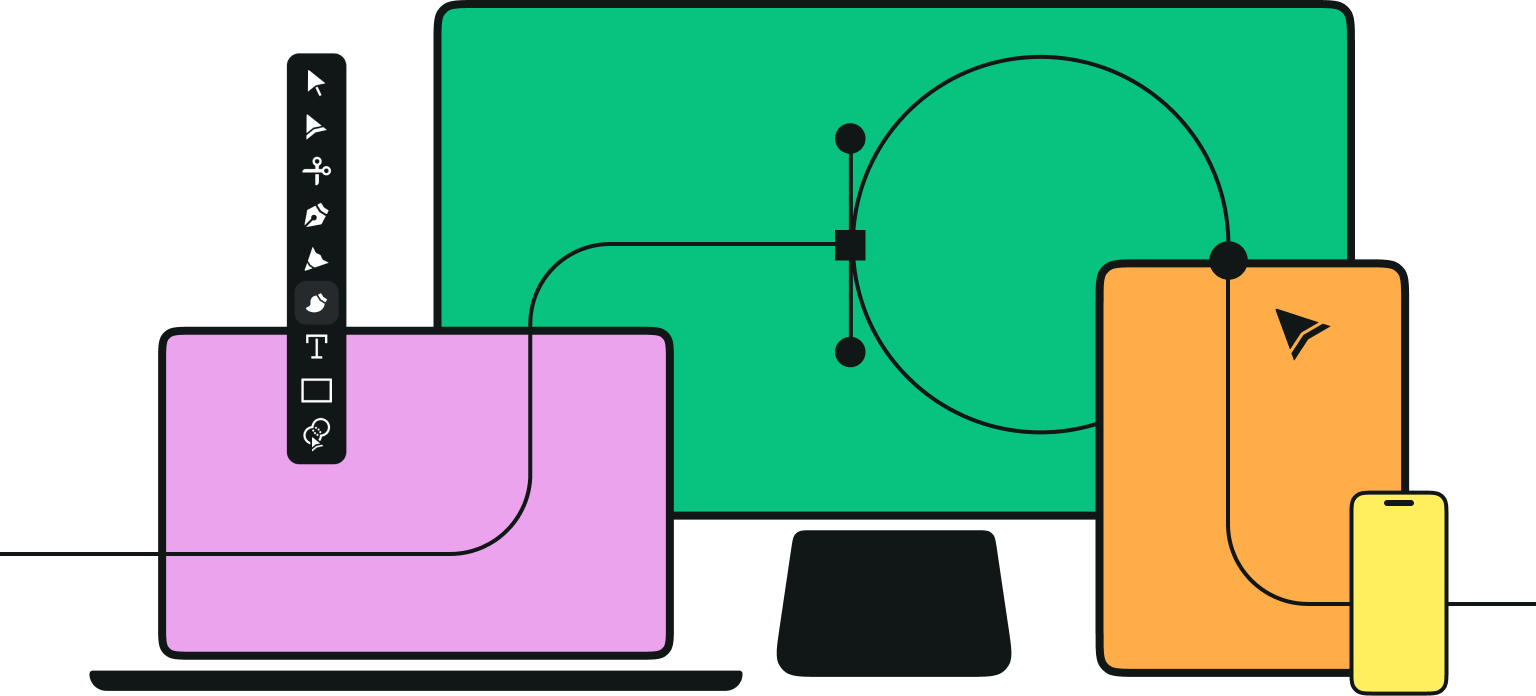Apple has been the brand of choice for graphic designers, animators, creators, and visual artists for decades.
Ever since the first edition of the iPad dropped in 2010, the tablets have been adopted and used for creative and graphic work. One such iPad use that has exploded in popularity in recent years is animation.
Drawing and animating on a tablet can feel very intuitive, especially when you’re working with the Apple Pencil. This has led to a proliferation of animation applications on the app store, all of which have different pros and cons.
Technology has made so many things easier and more accessible, and animation is one of them. Gone are the days when you needed a computer powerhouse, costly software, and a lot of advanced training to achieve good results.
Now you can create high-quality and professional animations in less time and with fewer resources. If you’re a skilled animator, the latest apps can unleash even more of your creativity.
This explosion of technology comes with its own challenges. There are more animation apps than ever on the market, all with their unique approaches and benefits.
Some are more geared towards ease of use and helping new animators produce results intuitively, while others are more high-end and aimed at experts who want specialized and the best-in-class for a particular field. Working out what the ideal app for your needs is can be difficult.
To help you figure out the right app for you, we’ve compiled a list of the top apps in each animation category and given you a rundown of what is good and bad about each of them.
The best 2D animation apps
Animation Desk
If you’re looking to create your own animations frame-by-frame, then Animation Desk is a great choice. You can start from scratch and draw directly in the app, and if you use it in conjunction with the Apple Pencil, it replicates the experience of drawing on paper.
As well as creating your own animations from scratch, you can import video, PSD files, and images. This gives you more flexibility and enhances your creative options. In terms of animation, you can set what FPS you like, create animation loops, add audio, and more.
Animation Desk offers multiple export options such as GIF, Photoshop (PSD), and video when your animation is done.
If you want to try Animation Desk before you buy it, there is a free version available, although it is more limited in functionality than the full version. You'll need to upgrade to unlock advanced features.
Pros
- Good integration of Apple Pencil
Cons
- You need to be good at drawing to get the most from it
Pricing: Limited free version, Pro version starting from $2.49 per month
FlipaClip
If you’re looking to make a 2D cartoon type of animation, FlipaClip is a great pick.
The clue is in the name – the app operates like the kind of flipbook you probably made back in your school days. Like an old-school flipbook, FlipaClip is intuitive and easy to use.
Of course, the fact that it is a digital app means it comes with much more functionality and cool features than a flipbook. It’s compatible with the Apple Pencil, but you can also use your finger to create.
The app also provides an animation timeline, the ability to change the frame rate, and the option to add audio.
What’s good about FlipaClip is that it comes with many tutorials, so you can dive in and learn how it works immediately. Plus, there is a strong online community for the app and plenty of YouTube content to help you get the most out of the app.
Pros
- Very intuitive and user-friendly
Cons
- Limited options for the free version
Pricing: Free, with paid-for in-app upgrades to unlock additional features
Animation & Drawing by Do Ink
What’s neat about this app is that it’s not only easy enough for beginners to get to grips with, but it also offers enough advanced functionality and tools to make it a great resource for more experienced artists too.
Animation & Drawing has powerful vector graphics tools, including Bézier curve editing with automatic curve smoothing. It also has the freehand drawing options you would expect, including pen, pencil, brushes, and fill, plus geometric shape options and some art props, too.
Once you’re done with your motion animations, you can export them in a variety of formats, including PNG and H.264, as well as pick an aspect ratio like 4:3, 16:9, and 1:1, so you can get your animations right for whatever platform you need with ease.
Animation & Drawing also makes it easy to save to your iPad’s camera roll, making it even simpler to share your work where you want.
Pros
- The art props are cool
Cons
- The maximum frame rate is 30 fps
Pricing: $4.99
Animation Creator HD
Have you ever reached a point in your project where you wish you could just rewind and start from an earlier point, but then you find your ‘undo’ option only goes so far, and you’re stuck? Well, one of the great things about Animation Creator HD is that it has unlimited undo and redo.
This isn’t the only unlimited thing it has – it also has unlimited layers when it comes to animation.
You might be saying, ‘sure, unlimited stuff is cool, but what else does this app have going for it?’ and the tea is that Animation Creator HD also has all of the animation tools and functions you’d expect from an animation app, and then it has some more sprinkled on top.
What we like about this powerful animation app is that you can also import photos and video clips as background layers. Regarding export options, Animation Creation HD leads the way with its ability to output animated videos in Ultra HD 4k, lower resolutions, and gif format.
Pros
- Unlimited layers and undo/redo
Cons
- No free version to trial
Pricing: $3.99
Animatic
If you’re mainly sketching and drawing on your iPad and would like to find an easy way to make your work more dynamic and less static, then Animatic might be the app for you.
It’s more straightforward and limited than the other apps on the list, but this also works in its favor. The simple interface is easy to get to grips with and isn’t as overwhelming as other more tool-heavy apps out there.
If you want improvements in onion skinning options and repeatable frames, then you’ll have to upgrade to the Animatic Pro version.
You can export your animations in various export formats, like GIF, MP4, and PSD. While you’re not going to be using Animatic for longer animation projects, it is a fun and accessible way to animate with your iPad.
Pros
- Intuitive interface
Cons
- Limited brushes and functionality
Pricing: Limited free version, premium subscription starting from $4.99 for six months
RoughAnimator
One of the cool things about RoughAnimator is that it was actually developed by an animator, Jacob Kafka, which means that it really is coming from an animator’s perspective.
It has led the app to develop somewhat of a devoted following, and it has plenty of features for you to get your teeth into.
You can also import video content for rotoscoping animation, plus add audio and sound effects to your animations. Animations can be exported as GIFs, Quicktime video, and image sequences.
For further editing and post-production, you can also import your RoughAnimator projects into Adobe After Effects and Adobe Animate.
This opens up the potential for your animations and allows them to be integrated with other parts of the process more easily. For example, you can create an animated logo in RoughAnimator and then add some special effects using Adobe After Effects.
Pros
- Made by an animator for animators
Cons
- The audio workflow can be tricky
Pricing: $4.99
The best stop motion apps
Stop Motion Studio
The self-explanatorily named Stop Motion Studio is one of the most popular stop motion apps out there, and it’s not just down to the fact it has a super obvious name.
This app makes creating your own stop motion animations a breeze with various nifty features. You get full camera control, both automatically and manually, plus the ability to adjust camera settings like exposure, white balance, shutter speed, ISO, and focus.
The app offers standard video editing functions such as cut, delete, copy, and post, and the ability to add filters and different foregrounds and backgrounds.
A fan-favorite feature of this app is the rotoscoping effect. This innovative little tool allows you to import your video clips, which you can draw over and add your own animation styles and twists.
Stop Motion Studio works on Mac, Windows, iOS, and Android, so no matter whether your device is a smartphone, desktop, tablet, or laptop, you’ll be able to use the app.
Also, if you are using different devices, the app has advanced sync functionality, meaning that you can sync projects across all your devices and switch between them,
As with all stop-motion work, one big consideration you need to make is what type of camera you will be using. Suppose you want to produce very high-quality work. In that case, you’ll need to invest in a professional camera, but you can also just use your phone camera if you are starting out.
Pros
- The sync function for multiple devices
Cons
- Prone to occasional crashes
Pricing: iOS and Android: $4.99 (once-off fee), Mac and Windows: $9.99 (once-off fee), free version available
Dragonframe
If you’re looking for the most professional and high-end stop motion animation app you can use, look no further than Dragonframe.
Since its release in 2008, Dragonframe has become the animation software of choice for the biggest names in the business. Legendary studio Aardman Animations uses Dragonframe, as does Laika, Nexus Studios, and countless others. It has been used for everything from commercials to music videos to full-length feature films.
Dragonframe has advanced functions such as step-to-live, onion skinning, auto-toggling, and more.
If you’re just starting out and experimenting with stop-motion animation, this app probably isn’t for you as the functionality will almost certainly exceed your needs, and just getting to grips with it will take a lot of learning.
On the other hand, if you want to take your stop-motion to the highest level, Dragonframe is an excellent choice.
Pros
- The most professional stop-motion app out there
Cons
- Only suitable for advanced animators
Pricing: A once-off payment of $295 ($195 for students)
The best 3D animation apps
Blender
When it comes to 3D animation, design, modeling, and video editing, Blender is hard to beat.
It’s a free, open-source program that has been around for more than 20 years, and in that time, it has continually developed to the point where it boasts an impressive list of features and functions.
Using its high-end path tracer engine, you can create ultra-realistic 3D characters and models. Blender has powerful rendering, modeling, and sculpting tools and an animation toolset with a character animation pose editor, sound synchronization, forward/inverse kinematics, and more.
To get the most out of Blender, you’ll need a fairly powerful computer, which is very resource-heavy and not the easiest piece of software to use. If you’re more of a beginner, you’ll have to make your way up a steep learning curve to get to grips with it, but the rewards will be a range of powerful animation tools right at your fingertips.
The good news is that there is a very supportive and active Blender community that you can call on, and there are many great tutorials you can learn from.
Pros
- Packed with advanced features
- Free to use
Cons
- Steep learning curve
Pricing: Free
Autodesk Maya
If you’d like a recommendation for this piece of software, then just look towards Disney. Autodesk Maya is the chosen program of the company, so it is no wonder that it’s considered the industry standard.
The level of professionalism that you can achieve with this powerful animation app comes with a fairly hefty price tag. Still, for that, you get a complete 3D production package that you can use for 3D modeling, 3D rendering, and 3D animation.
Autodesk Maya also boasts a powerful physics engine, has a node-based workflow, and can be well integrated with other software.
Suppose you want to create incredibly detailed and professional animations and high-quality videos. In that case, this is the app for you, but be aware that it’s a very high-level and complex piece of software. You should only be thinking about this if you already have a lot of animation knowledge and experience.
Pros
- Complete professional 3D production package
Cons
- High price point
Pricing: $225 per month (billed monthly)
The best motion animation apps
Animaker
Animaker is a piece of online animation software that runs in a web browser rather than on a desktop, smartphone, or tablet.
The accessibility provided by just needing a browser is matched by the app's ease of use. Even if you’re an absolute beginner with minimal animation knowledge, you can sit down to this app and start creating animations and infographic videos immediately.
Animaker is super useful if you want to do something simple, like spice up a presentation with a cool animation or make an infographic pop. The software is available as a free version which places a watermark over your animations, so if you want to create anything to export and use, it’s best to sign up for one of their plans.
Pros
- Super user-friendly interface
- Perfect for beginners
Cons
- Needs an internet connection to run
Pricing: Limited version available for free, plans starting at $10 per month (billed monthly)
Powtoon
Powtoon is another online animation tool that you can use to create swish-animated videos and interactive animations.
If you want to create video presentations or YouTube-style animated explainer videos, Powtoon is an excellent option. It’s very user-friendly and has many pre-made graphic assets like animated characters, backgrounds, props, and more.
The built-in assets make it easy for beginners and novices to get started. Still, there is also enough advanced functionality to make it a useful app for more experienced users. There are a lot of advanced animation controls and options for animated character customization as well.
There is a free version of the app available, but anything you export in this mode will have a watermark, so as with Animaker, you’ll need to get a monthly plan if you want to export and use your work properly.
Pros
- Has a good range of essential features, even on the free plan
- Intuitive user interface so easy for beginners to use
Cons
- The library of templates on the free option is limited
Pricing: Limited version available for free; plans start at $20 per month (billed annually)
There’s an animation app for everyone
The animation world has undergone a significant transformation with the advent of advanced tablets like the iPad, offering amateur and professional animators a mobile platform to bring their ideas to life.
With many animation apps available on the App Store, there's a wide range to cater to different levels of animation experience—from beginner animators to creative professionals.
Several award-winning apps allow you to export animations in multiple file formats, perfect for sharing across various social media platforms or integrating into larger projects.
These apps offer a manageable timeline and frame rate settings, providing both quick animations for social media presence and professional-quality animations for more significant projects.
Beginner animators often look for intuitive design interfaces and customizable characters to start their animation journey, and there's no shortage of apps that cater to these needs.
On the other hand, more advanced animators can dive deep into 2D hand-drawn animation applications with robust cel animation tools or even explore 3D workflows.
Apps like these come with various customizable and visual effects, enhancing your creative process and making your animated stories more compelling.
Whether you're into creating animated stories or enhancing your social media presence with eye-catching quick animations, there's an app out there for you. While many offer powerful features for free, additional capabilities are often available through in-app purchases.
From frame rate settings and customizable characters to advanced visual effects and 3D workflows, today's animation apps for iPad offer something for everyone.
As social media platforms continue to be a dominant avenue for sharing creative content, these apps will continue to evolve, offering even more powerful features to bring your animation experience to new heights.
Check out our article on How to Draw On an iPad and download Linearity Curve (formerly Vectornator) to start learning and creating.
Jumpstart
your ideas with
Linearity Curve
Take your designs to the next level.
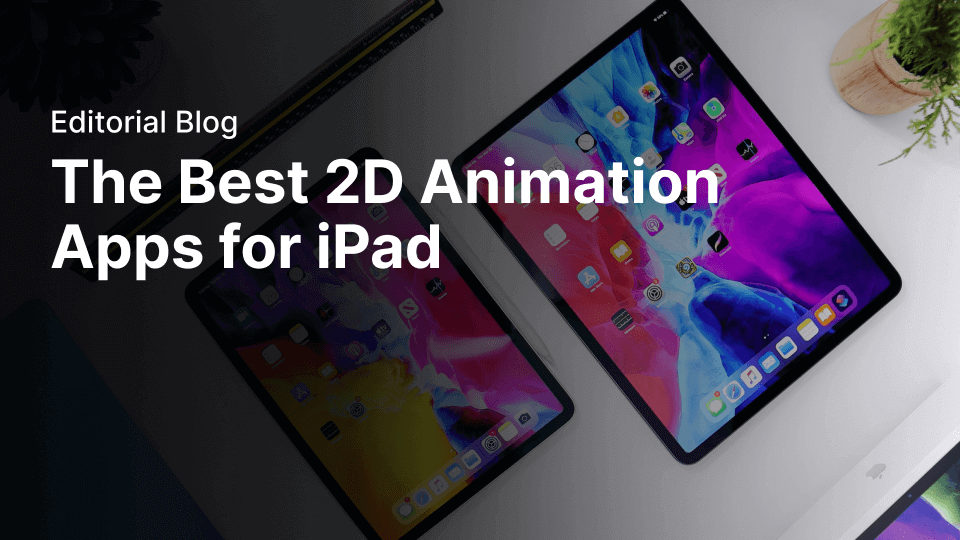

Share this!
Jonny Tiernan
Jonny is a contributing writer to the Linearity Blog.


:quality(75))
:quality(75))
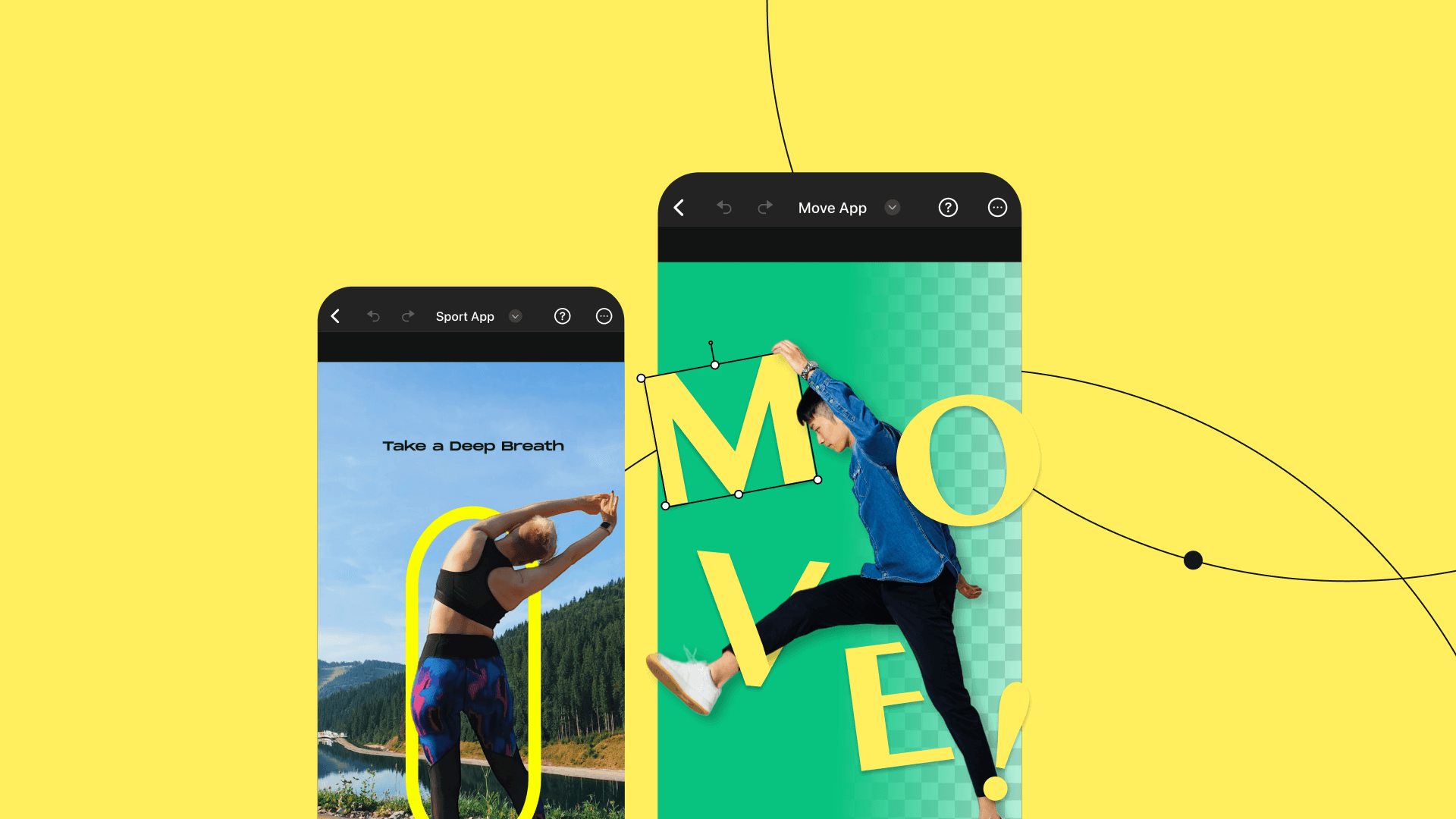
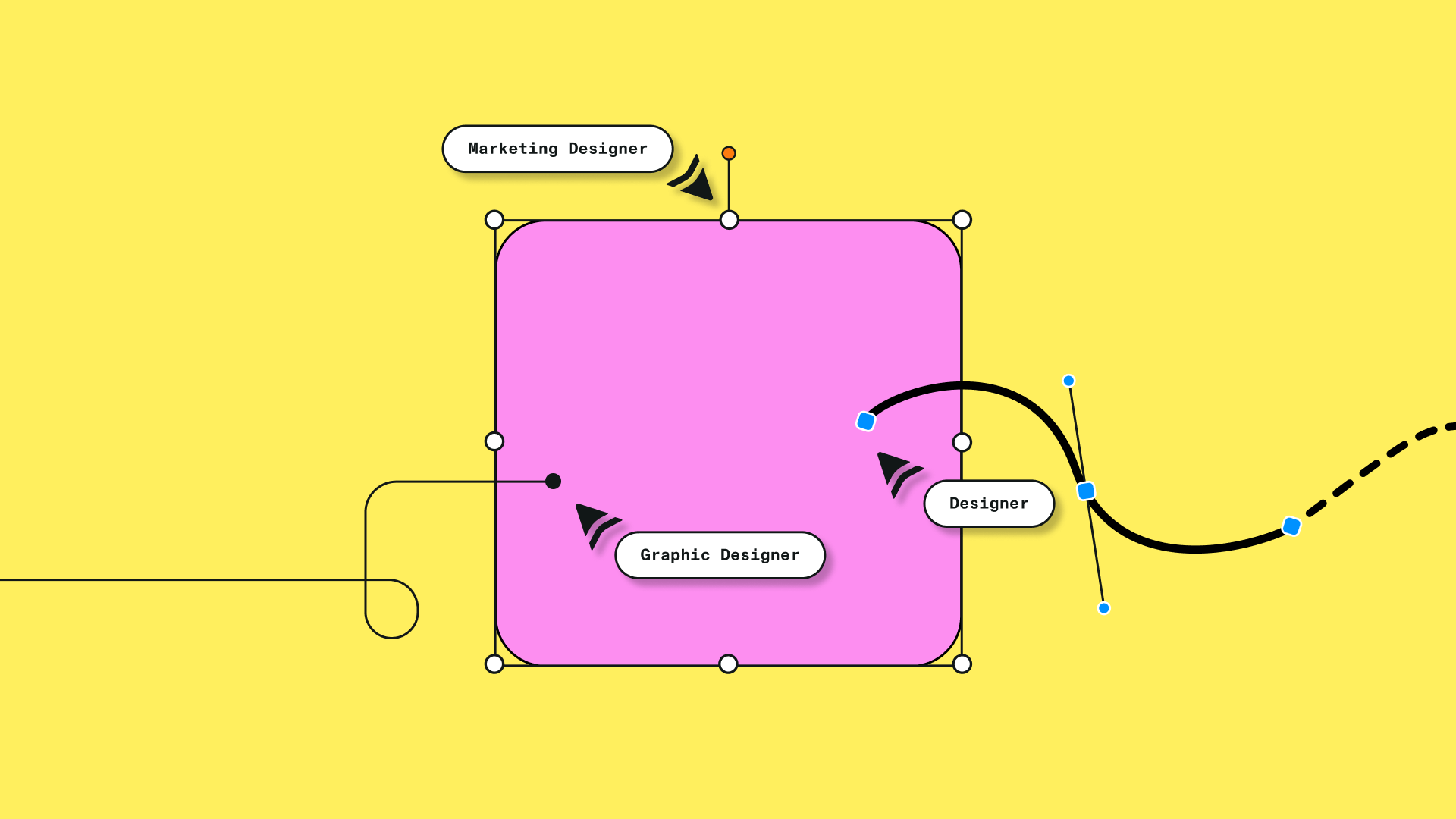

:quality(75))
![The 12 best animation apps for iPad [free + paid]](https://www.linearity.io/blog/content/images/size/w1280/2022/04/ipad.png)


![Top 58 premium and free animation software [complete list]](https://www.linearity.io/blog/content/images/size/w470/2023/09/top-58-premium-animation-software-cover.png)